League of Legends has been among the most famous MOBA games for many years. It brings together millions of players, and that number is getting bigger every day. Riot Games, the founder of this franchise, is doing its best to maintain a desirable quality and to attract even more players with new content.
To play League of Legends, you need a strong will, free time, and quality gaming equipment. When we talk about quality gaming equipment, we must mention a mouse with adjustable DPI settings and a quality keyboard. In this article, we will focus on the keyboard and how to customize the keyboard the way that best suits you to improve your gaming performance. Start reading!
What do you need for your gaming skill to be at the level of professional League of Legends players? It’s easy; you have to play many matches, of course. Well, this was a trick question. Of course, many hours of practice are crucial to make your gaming skill better, but what many players neglect at the beginning of their League of Legends career is gaming equipment.
The settings of gaming equipment are a very important component when it comes to gaming. Many players play at the default settings thinking that’s the way it should be. But here, they make their first mistake – League of Legends default settings are not intended for every player, and players need to adjust these settings to their own style of play in order to play much more successfully.
New League of Legends players are often not even aware that there is a possibility to change the settings, or even that there are so many settings that they can change in the way that suits them best. In this article, our focus is on the keyboard, more precisely, the keyboard settings. Keybinding and hotkeys are associated with keyboard settings, which greatly facilitate a League of Legends match.
One example is choosing the Summoner Spell Flash key on D or F. Each player can choose this to suit them best; for gameplay, it doesn’t matter if Flash is on D or F, but players often like to have discussions about which is more appropriate. Of course, the choice is yours. We will mention some of the most popular recommendations for hotkeys and keybinding within the League of Legends community so you can try them yourself. If you don’t like them, you can always reset to the default.
Also read: Best Mouse Settings for League of Legends
Quick Casting
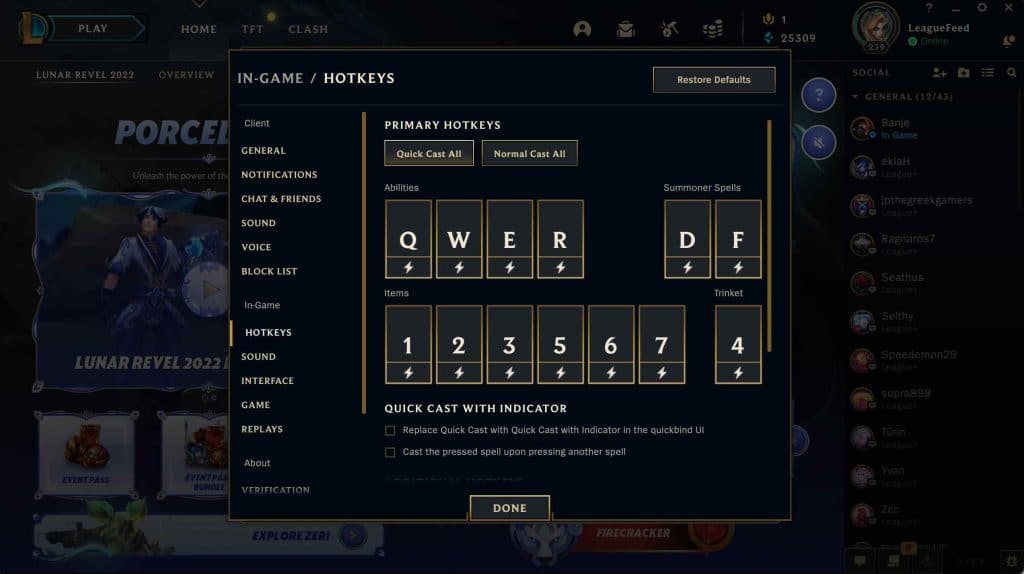
Quick casting is the player’s ability to use the champion’s abilities as soon as he presses the key, without waiting for the guidelines to appear on the screen. Quick casting can complicate the game a bit for beginner players, but it is recommended that players get used to this option as soon as possible. With quick casting, you just need to point the mouse cursor where you want the champion to send the spell, and press the key which immediately cast that spell in the target.
Here’s how to enable quick casting:
- First press the Esc key on your keyboard when you are in a match
- A list will appear containing all the player’s abilities and item keys
- You can select Normal Cast All or Quick Cast All and your settings will change
- Press Okay and save the new settings
Self Cast
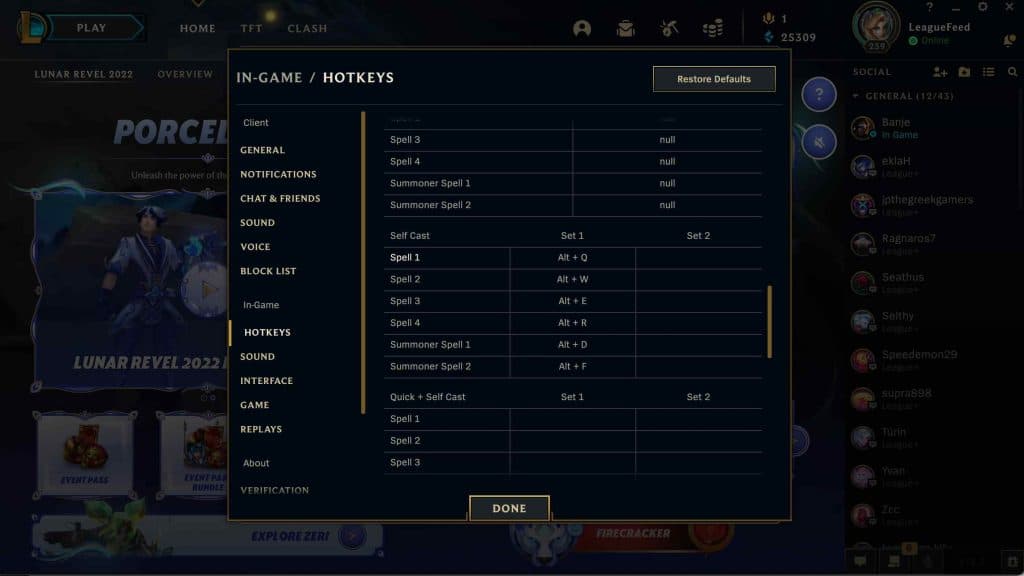
The self-cast is a player’s ability to cast a spell on his champion. This often happens during team fights, but it is also the most tricky because it is difficult to find your champion in a bunch of champions who are constantly moving.
The shortcut for the self-cast is the Alt key + key of the spell we want to cast on our champion. That way, we don’t have to move the mouse a lot and look for our champion, and at the same time, we will avoid a situation where we can accidentally target the enemy champion and spoil the teamfight.
Also read: How to Skip Divisions in League of Legends?
Camera Control
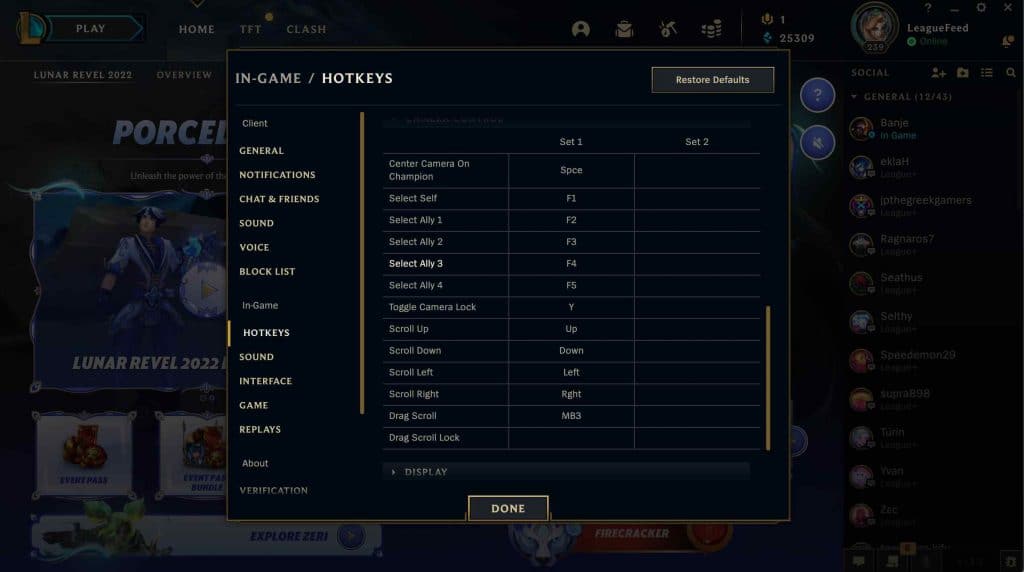
Since the League of Legends is a team game, you must follow your four other teammates. In addition to them, you have to pay attention to the map because you never know where the opponent’s trap is set and where the opponent’s champion can ambush you. With hotkeys, you can automatically switch the camera to your teammates without wandering around the map and looking for them.
- While in the game, press Esc key
- In Settings, select the Hotkeys tab, then select Camera control and arrange the hotkeys in the Select ally option. Here you can set hotkeys for your allies from 1 to 4 and stay up to date on different sides of the map without wandering around and wasting time finding your allies.
Auto Level Up
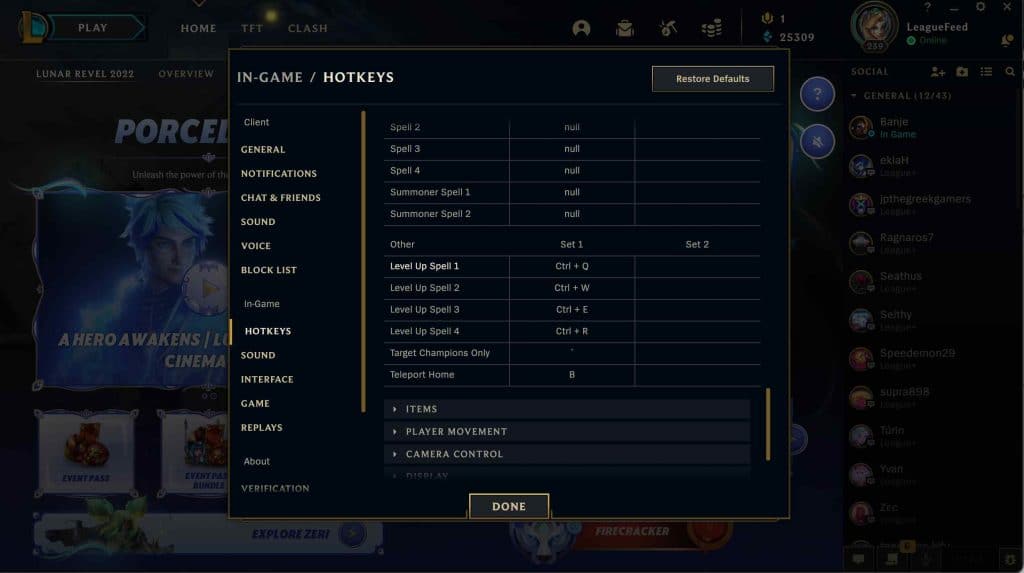
When you are in the middle of a teamfight or in the middle of an attack on an enemy champion, it is a shame to lose a precious moment by clicking your mouse to level up your ability. Luckily for this, there is a hotkey that saves you time. Just simultaneously press Ctrl Key + Spell Key of the ability which is ready for leveling up. This is the default hotkey; if you don’t like it or want to bind another key, you can do it in the Settings menu.
Portrait Casting
Another option that greatly facilitates casting abilities on your allies is portrait casting. Longtime players are already familiar with this option, so it’s time to learn another keyboard trick that will make your gameplay easier. If, for example, you want to heal your teammate, you can do so by clicking on your teammate’s portrait and pressing the key that matches the ability you want to cast on your teammate.
Stop Key
The stop key is related to farming and is extremely important – it saves you from danger, so to speak. By default, it is tied to the S key and serves to minimize the attack travel time in the middle of farming. Or, if an enemy champion appears, the stop key will stop your champion from moving on the map and thus save you from potential danger. Remember this key well and start using it – it will pay off for you, especially during ranked matches.
Easier Shop Access
The Shop also has its own trick to speed up shopping for items. Remember, time is crucial in the League of Legends, and every extra moment you can get for farming, harassing enemies, or split pushing is very valuable. Inside the Shop, start shopping with a right-click instead of a double click. Right-click will automatically buy the item you want and save you a few precious seconds.
Also read: How to Jungle in League of Legends?
Finding Champion’s Range
If you want to find out what the auto-attack radius of your champion is, you can do so by pressing A on the keyboard, which is the default key for showing the radius of your champion’s auto-attack. If you play champions with a large auto-attack radius, such as Caitlyn, you can use this hotkey to attack enemy champions faster and easier.
Conclusion
As we mentioned at the very beginning of this article, it is important to pay attention to the gaming equipment with which you go hunting for your rank. Quality gaming equipment means you won’t have problems with lags or screen tearing, for example. When you have the right equipment, it is important to adjust the game settings according to your preferences.
If you didn’t know before, you could change your mouse and keyboard settings in order to be the most helpful during the match. In this article, we focused on keyboard settings – take a few minutes of your time and set up hotkeys that will make your game more accessible in the long run. If you have studied the tips in this article in detail, then you are ready to take your gameplay to the next level. Good luck and have fun!


