We know that playing games comes with various rules that a player needs to learn, strategies that need to be devised and much more that awaits him to become a master of the game. But what new players often forget or don’t even know is that a very important component of any game is the gaming equipment. That is, editing the settings to best suit the game to its player. In this article we will explain the importance of gaming equipment and what are the best mouse settings and how to set them. So start reading.
What can better describe League of Legends than clicking. Tons of clicks, more precisely. You need a mouse to click, of course. Also, the keyboard plays a significant role, but more on that in the following article. In this article, we will focus on mouse settings.
Clicking in the League of Legends launches your champion and determines in which direction your champion will throw his spells. It’s a bit embarrassing if your spell hits the minion instead of the opponent’s champion. Of course, in time, you will learn. You see, that’s why you need to pay special attention to mouse settings to make your mouse work for you.
Many players never do this, they just play with the default mouse settings, so they often wonder why their gaming skill hasn’t improved after so long. Maybe the problem is in the poorly configured settings that spoil the whole gameplay. Changing mouse settings should not be complicated, even if you are a beginner.
Today, you can find recommended mouse settings for League of Legends players everywhere in the online guides. When you change the settings, you will quickly be able to notice a difference in performance. Your League of Legends performance will get significantly better, trust us.
Also read: Health Potions vs. Refillable Potions
Mouse Acceleration
When mouse acceleration is turned on, it affects mouse movement, which can be destructive when playing League of Legends because it kind of takes away some of your mouse control. And if you don’t have complete control over the mouse’s behavior, you can click somewhere else and send spells incorrectly. Especially when it comes to team fights, the mouse acceleration turned on can prove crucial at times when your team needs to win or lose a team fight.
Here’s how to turn off mouse acceleration:
- Open your Windows search bar and type “mouse settings”
- Click on “Change your mouse settings”
- After that, select “Additional mouse settings”
- Choose the “Pointer Options” tab and there uncheck the “Enhance Pointer Precision” box
- Select “Apply” in the bottom right corner and then click “Okay”
Changing the DPI Settings
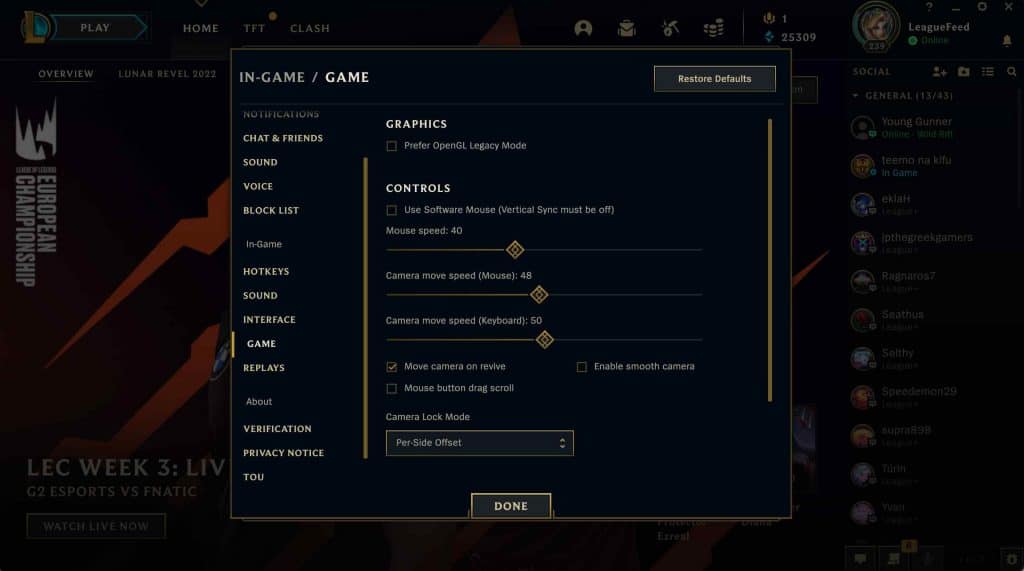
Warning: DPI settings cannot be changed on every mouse. For example, if you have a mouse that is a little bit older and it came with other PC equipment, there is a good chance that you will not be able to change the DPI settings for it. This means it’s time to invest a little more money in a better mouse to make your gaming performance better. Fortunately, today the market is full of gaming equipment at a wide range of prices, so you won’t even have to spend a lot of money to have a quality gaming mouse.
Why is a better and more expensive gaming mouse worth your investment? Because such mouse has DPI settings that you can adjust to yourself and your way of playing, and you won’t have to bother with lagging and other glitches associated with poorer gaming equipment. But before we start changing DPI settings, it’s time to explain what DPI really is and why these settings are of great importance for professional gaming.
DPI stands for Dots Per Inch, which stands for the ability of a mouse to be pixel-bound, how many pixels on the screen can be covered with each movement of the mouse. If you have DPI settings, let’s say 300, you will have to drag your mouse over the mat to hit the enemy with a spell successfully, and if you have DPI settings at 1200, a slight wrist movement will be enough to do the same action. So, the higher the DPI, the faster and more accurately you will control your champion. But you have to be careful because high DPI can also ruin your gaming performance.
Now we will describe what DPI can cause in your gameplay if it is poorly set, from lowest DPI to highest DPI.
Also read: What Does OTP Mean in League of Legends?
Low DPI
Low DPI includes anything below 400, which means that your hand has to move the mouse more on the mouse pad for your champion to move to the desired destination or to mark the opponent’s champion as the target. Low DPI can cause lagging of the game but is actually intended for beginners. Beginners who are just starting to play League of Legends need to get acquainted with the mouse and learn how to move the mouse to practice their gaming performance.
Medium DPI
Medium DPI ranges from 400 to 800 and is highly recommended as it is ideal for precision and accuracy. If you have already learned how to use a mouse in League of Legends and want to improve your gaming skill then it is advisable to increase your DPI.
High DPI
Higher DPI is over 1000 and is considered the best DPI setting for all professional League of Legends players. With higher DPI, you will be able to move your champion and shoot your targets more accurately, much faster, and with much less wrist movement. Anatomically much healthier for your hand. Of course, please don’t overdo it by raising your DPI, thinking that too high a DPI will improve your gaming skill.
If you increase your DPI, for example, to more than 2,500, you increase your chances of ruining your gameplay. Too high DPI increases your chances of missing a target and your champion wandering aimlessly around the map. To determine which DPI suits you best, it is advisable to play with a higher DPI, but first, you have to learn to play by making very few mistakes, only then start practicing with a higher DPI.
Also read: Best Support Streamers
Final Thoughts
As we said at the beginning of this little guide on mouse settings, it is very important to have the right gaming equipment so that your gaming performance can be as good as possible. Choosing a mouse is crucial for a game like League of Legends because it contains a lot of mouse clicks and movements, so your mouse should be anatomical and able to have adjustable DPI settings. Today many gaming mice are reasonably priced, so if you are not happy with your current mouse, take some time to research the best deals and buy a mouse that will suit you.
The first thing that is recommended when changing the mouse settings for League of Legends is to turn off Windows mouse acceleration. When Windows mouse acceleration is turned on, it can affect mouse behavior when your hand controls it. When acceleration is turned off, you have more control over the mouse, simple as that. With mouse acceleration, it is very important to adjust the DPI settings.
DPI settings (Dots Per Inch) determine the pixel coverage of the screen with a single mouse movement. Professional League of Legends players recommend that the DPI settings be between 400 and 1000 for the best game performance, but of course, this decision is up to you. Don’t forget to check the mouse settings and adjust them to suit you best, and you will see that it will significantly improve your way of playing. Good luck and have fun!
Also read: Best drag clicking mouses


