The League of Legends bug reporting system, Bugsplat, keeps us updated on current issues. They can cause the game to crash unexpectedly and can be very frustrating. Bugsplats are usually caused by PC Hardware or graphic settings that have been applied in LoL.
League of Legends often has graphic updates adding new particle effects and champions, for which it is essential to have software that is up to date. Some of the common issues that can occur for various reasons are game crashing and exiting to the desktop, screen appearing black once the game is launched, game freezes, client crashes during or after champion select, etc.
This article will focus on fixing/preventing Bugsplat after champion selection since this is the most common problem people are experiencing while playing LoL.
First of all, when experiencing any Bugsplats, check your network connection and reset the network adapter. We know that’s the first thing you do, but we’ll state it just in case because Bugsplats are more likely to happen on a slow connection. To reset Network Adapter, you want to open the Run Dialog box (Windows key + R) and type cmd to open Command Prompt.
In the Command Prompt type the “netsh Winsock reset “command, hit enter, and the adapter should be restarted. Some sources state that turning off your windows firewall would fix this connection issue. Search for Firewall through the search bar, open the Firewall and network Protection option, click on your currently active network, and turn off the Windows Defender Firewall by clicking on the toggle switch.
It wouldn’t be worse to try to change DNS Server. In Control Panel, navigate to Network and Internet > Network and Sharing Center. Click on Change Adapter Settings and select Properties on your Network Adapter. In the Properties window, click on Internet Protocol Version 4 (TCP/IPv4). Select use the following DNS server addresses option and type in DNS server field these digits and click ok:
- Preferred DNS Server: 8.8.8.8
- Alternate DNS Server: 8.8.4.4
As much as the network, system requirements are equally important in avoiding these errors.
Also read: Best Champions in Gold
Minimum System Specifications:
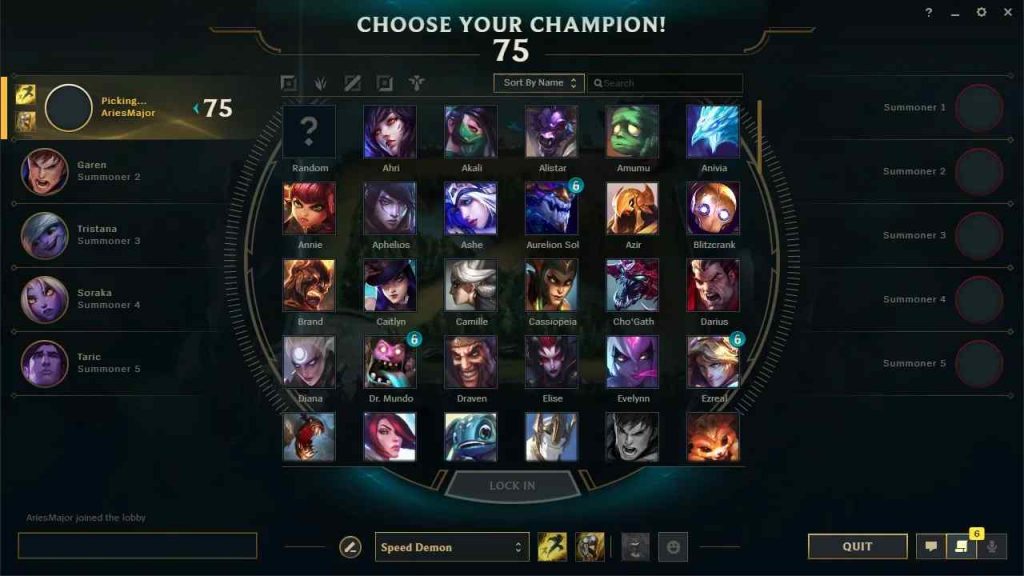
- ∙ 3 GHz processor
- ∙ 2 GB RAM
- ∙ 12 GB available hard disk space
- ∙ Shader version 2.0b-capable video card
- ∙ Screed resolutions up to 1920×1200
- ∙ Support for DirectX v9.0c or better
- ∙ Windows 7, 8 or 10
Typically, after champion selection game would start after a brief loadout. However, other things can happen too – black loading screen, Bugsplat, or even nothing. If you’re not agitated and want to go back to the game, first, you should check your LoLNexus to see if the game has started. If it has, then the first thing to try is restarting the client.
The client is a central hub that allows you to quickly install, play and download Riot’s PC library. Running a client repair should get any corrupt files out of the system, after which any unnecessary programs should be closed because they can cause overloading of CPU and GPU usage. Prior to that, any available updates should be installed.
One of the most important updates that can take place is updating DirectX. Since DirectX allows interaction between PC’s hardware and applications, primarily game ones, if DirectX is outdated, LoL will have problems that can result in experiencing various errors. Don’t forget to turn off The DirectX Debug Version and make sure you use the Retail version of Direct 3D 9. Following, .NET Framework 3.5 should be manually installed since it’s a software library that LoL depends on.
One of the things that can also prevent experiencing Bugsplats is adjusting video settings to minimize video options and reduce the number of effects on the screen. These settings can be accessed by pressing ESC in-game and selecting VIDEO. We recommend setting them to the lowest values and then gradually find your best option and test in a custom game:
- Settings: Custom
- Resolution: Match desktop resolution
- Character Quality: Very Low
- Environment Quality: Very Low
- Shadows: No Shadow
- Effects Quality: Very Low
- Frame Rate Cap: 60 FPS
- Wait for Vertical Sync: Unchecked
- Anti-Aliasing: Unchecked
We can see that dealing with Bugsplats is mostly a preventive fight rather than remedial. Optimizing your PC before launching LoL will help with avoiding Bugsplats. Among all the things we’ve already told you, you can also install a third-party restore app that will be able to repair errors, protect files, malware, hardware, etc. and make sure your PC has maximum performance. Accordingly, it’s also desirable to disable the antivirus software you use since it may detect false positives while you launch the game.
It’s not a common way to try to fix these crashes, but you can surely try to disable IPv6. By downloading Disable IPv6 on non-tunnel interfaces and IPv6 tunnel interfaces from Microsoft’s website, you can do this. After downloading, run the microsoftEasyFix20170.mini.diagcab file, click next and close the troubleshooter. This action should disable the IPv6 component on your system.
The final solution we have to offer you is much more specific, and you can try it whether you have Logitech software or not. In the folder: C:\Riot Games\League of Legends\RADS\solutions\lol_game_client_sln\releases\x.x.x.xxx (0.0.0.238)\deploy , delete or rename LogitechGKey.dll and LogitechLed.dll. Deleting or renaming these files should cause your client to stop crashing. In case you decide to delete these files, make sure you copy them first just in case you need them in the future.
Final Thoughts
If you have tried everything we told you, and you still have Bugsplat annoying you after champ selection, then all you can do is send the Error Report to developers and hope that they’ll figure out a way to eliminate it. In the meantime, don’t get too angry. After all, it’s just a game, right?


