Through the League of Legends client, players can socialize with each other before the game begins, but there are times when your introvert side comes out, and you don’t feel like socializing with others. If you’re trying to figure out how to appear offline on League, this article will help you out.
Simple Method to Appear Offline
It’s no surprise that players have long requested an option to appear offline. And the good news is, League of Legends has made this incredibly simple. Here’s the step-by-step guide:
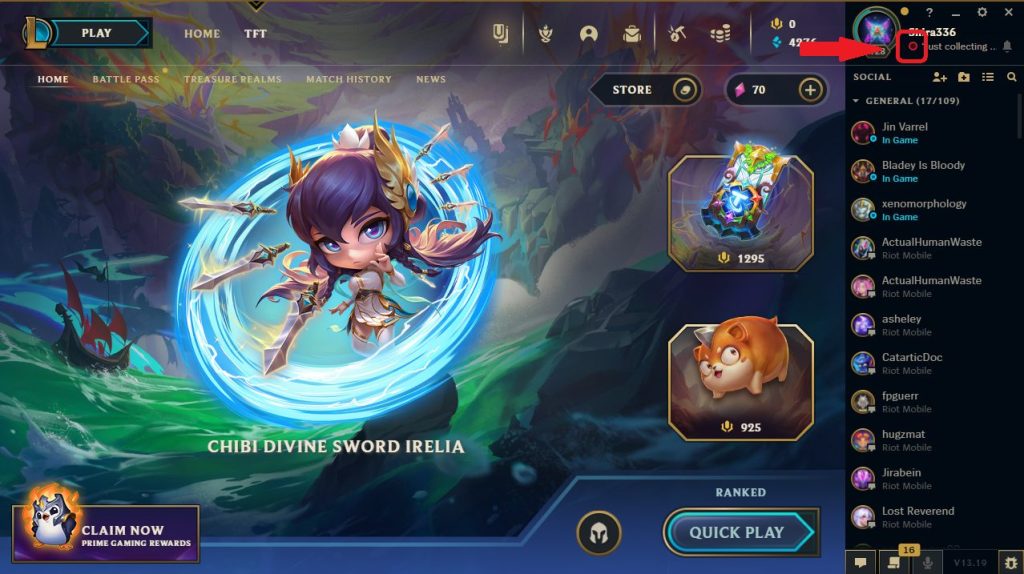
- Launch the League of Legends Client: Before you can change your online status, ensure you have the game’s client running.
- Locate the Green Icon: Once you’re in the client, look towards the top-right corner. Here, you’ll find your summoner’s name prominently displayed. Right below it, there’s a small green icon. This icon indicates your current online status.
- Click the Green Icon: By simply clicking on this green icon, you can toggle between appearing online and offline. When the icon turns red, you are now appearing offline to your friends and other players.
- Enjoy Your Game: With your status set to offline, you can now play without any distractions. Dive into your matches, perfect your strategies, or just explore the game’s vast universe without anyone knowing you’re online.
Things to Remember
While the method to appear offline is straightforward, there are a couple of things to keep in mind:
Game Activity
Your in-game activity, like joining matches or making in-game purchases, is still recorded even if you appear offline.
This is purely a visual change in status for other players.
Returning Online
When you’re done playing and wish to appear online again, simply click on the red icon (which was previously green).
This will switch your status back to online.
ALSO READ: 10 Most Appealing Female League of Legends Champions
Appearing Offline in League of Legends Using Command Prompt
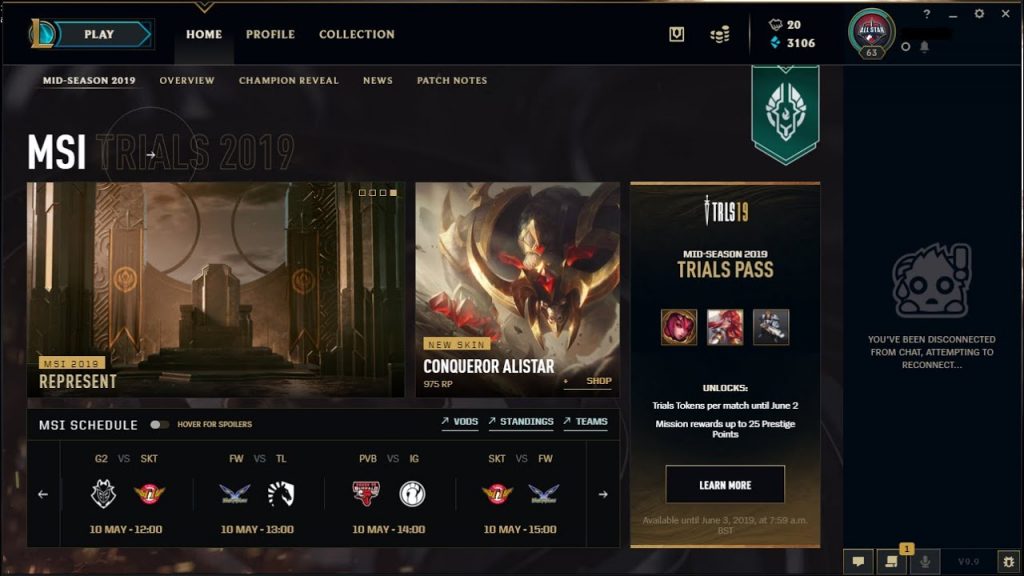
Now, we’re going to tell you how to appear offline, so the next time you’re on League, you can be offline, and your friends won’t be able to contact you. Basically, the way appearing offline works in League of Legends is by blocking your PC from being able to connect to Riot’s chat servers.
You can be on LoL, appear offline and play by blocking the server’s IP address and adding a rule in your firewall.
Not too long ago, we discovered this easy way to appear offline on LoL. This method involves disconnecting your PVP chat, making it so that your friends aren’t able to see you online – this is perfect for those who have friends who continue to bug you when you just want to be left alone during your game time.
This method doesn’t require a program, and all it does is makes it so that your computer isn’t able to connect to the chat server – when you’re logged in, you’ll see a “disconnected from PVP chat” message at the bottom of the client. Don’t worry, because this isn’t going to impact your live games, and it is easy to turn on and off.
Follow these steps to appear offline
- Step 1: Command Prompt
- Step 2: Open up the command prompt as admin – cmd.exe. Right-click and select “Run as Administrator.”
- Step 3: Copy
For North America (NA), copy the text below:
netsh advfirewall firewall add rule name=”lolchat” dir=out remoteip=192.64.174.69 protocol=TCP action=block
For Europe West players (EUW), copy the text below:
netsh advfirewall firewall add rule name=”lolchat” dir=out remoteip=185.40.64.69 protocol=TCP action=block
- Step 4: Paste
Take the text you copied, paste it in the prompt box, and hit the “enter” button. Afterwards, “Ok” should appear in the command box.
Now you’re done, that’s all there is to it. When you open the game, you’ll appear offline. If you did this when you were logged into League, you would need to close League of Legends and re-launch it to take effect.
Appear Online in League Using Command Prompt
Are you ready for your friends to be able to contact you again? Going back to normal and appearing online is easy.
Follow these steps to appear online
- Step 1: Command Prompt
- Step 2: Open the command prompt – cmd.exe and run it as an administrator again – just like you did to appear offline.
- Step 3: Copy and paste this text: netsh advfirewall firewall delete rule name= “lolchat”
- Step 4: Now hit the enter key. You appear online again – basically, what this does is it deletes that “rule” you made that was stopping your chat from connecting to the LoL servers.
If you’re having a problem getting this to work, check to make sure you ran cmd.exe as an administrator, or you may not have put the correct text into cmd.exe.
Also read: Best League of Legends App
Conclusion
While you should socialize from time to time, it’s ok if you want to play a game alone without being bothered by other people. In this day and age, it is easy for us to play League, appear offline, and enjoy ourselves.
Offline mode is a tool that everyone needs because there are days when you may come home feeling tired and simply want to play a couple of games before cooking dinner and going to sleep.
The last thing you want is to be bothered by your friends who annoy you to “play one more game” and before you know it, it’s 5 in the morning, and you have to be at work in two hours. Now that you know how to appear offline on League of Legends, you can now enjoy yourself and your game.



