League of Legends is an exciting game that has been around for many years. However, there are still times when it tosses a critical error message that goes something like this “A critical error has occurred and the process must be terminated.” Once we receive this message, League of Legends refuses to start up. This doesn’t mean you can never play League of Legends again, not when there are fixes for LoL’s critical errors.
While this isn’t a popular error message, the error message is still there and pops up from time to time. If you just so happen to be one of the few who has been struggling to figure this error out, we have some safe fixes for you.
1. Update Windows as Well as Your Graphics Drivers
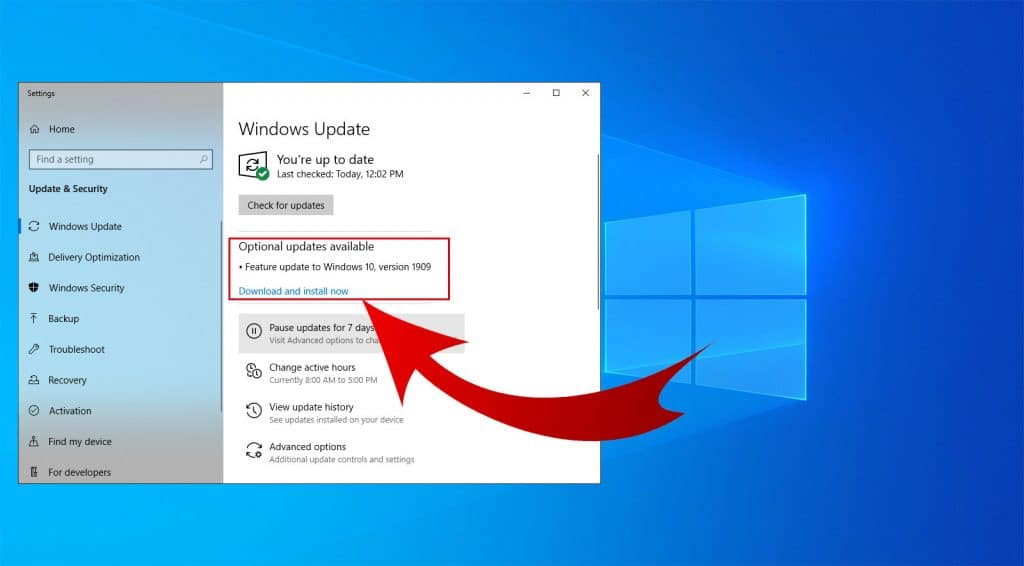
Starting out, before we get into any of that technical stuff, go ahead and update your windows and graphics drivers if you haven’t already done so. By updating your Windows and Drivers, you’re going to fix that critical error, and you’ll also minimize any bug-related issue. In addition, you’ll be on top of the LoL updaters that are associated with any new Windows 10 features.
Updating Windows and graphics drivers aren’t hard at all. Just follow this process:
Open the Start Menu – Look for Check for Updates > Click on Check for Updates.
Once you click on Check for Updates, the New Updaters will start to download.
Also read: How to Connect League of Legends to Facebook?
2. Updating Your Graphics Card Drivers
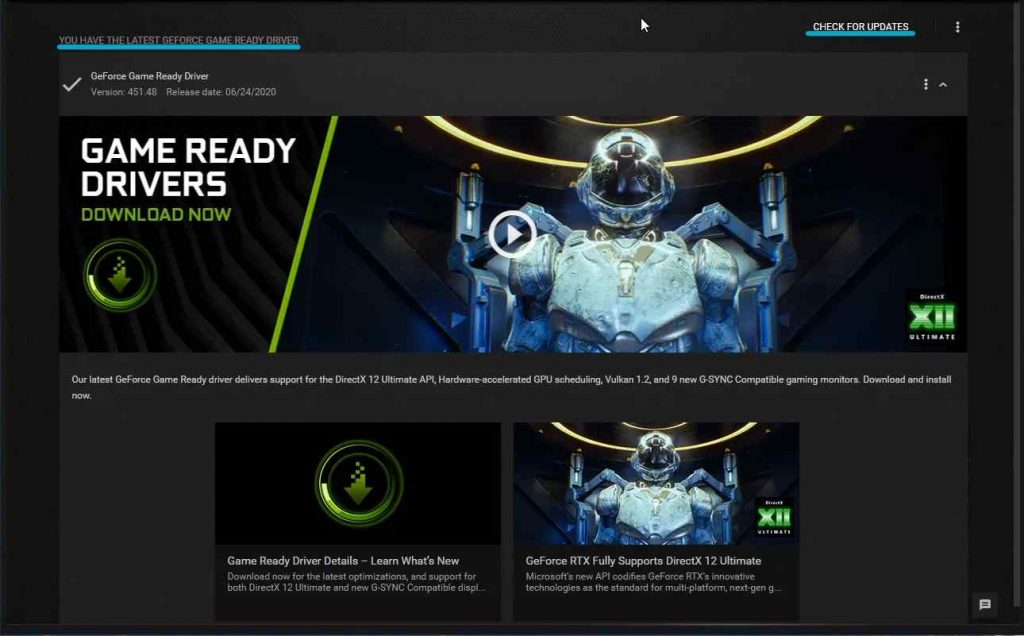
If you’re trying to update your graphics drivers, then you need to know what company’s Graphics Card you have on your computer. I’m going to give you an example of an update for an Nvidia graphics card:
Step One: Open up GeForce Experience. Many times, this can be found at the bottom right-hand side of your taskbar.
Step Two: Under Home Page, go ahead and click on “check for updates.”
If the LoL critical error still hasn’t gone away, then you should make sure the rest of your drivers have been updated. These drivers could be of the network, sound, or anything. When it comes to these types of errors, you never know the reason behind it; just make sure everything has been updated on your PC. There is software that you can download that will tell you exactly which drivers you should update.
3. Run League of Legends as Administrator after Disabling Full-Screen Optimization
Based on the evidence I have found on Riot Forums and Reddit, this is a process that has helped many. Running LOL as Administrator and Disabling Full-Screen Optimization fixes the issue, but there isn’t really an official explanation behind this. However, after some research, I found a pattern.
Whenever a specific file has been changed, or a new file has been created when you play LoL, the game will crash and give you this critical error message. When you run LoL with Administrator privilege, you prevent any third-party application from making changes to League of Legends. There is a similar purpose with Full-Screen Optimization. When this is enabled, there’s a feature that gives Game Bar the opportunity to take videos, screenshots, and more. This is also like making changes in files.
Here’s what you can do to get rid of the critical error message:
Locate the Disk where you have installed League of Legends>Riot Games>League of Legends>Delete Data and Config File (these are the files that contain your settings).
Once you have deleted this folder, go to: Game Folder> Right Click League of Legends Application>Properties.
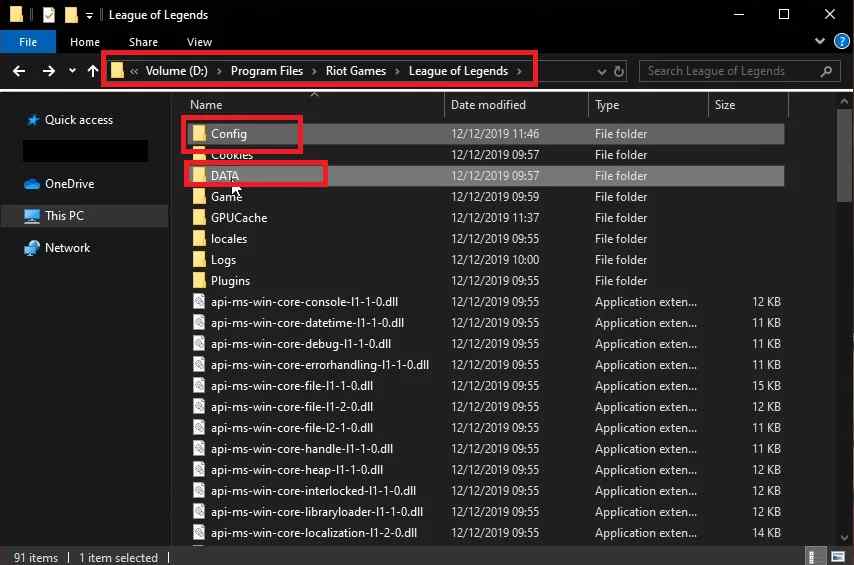
Go to Compatibility Tab and check “Disable Full-Screen Optimizations” and “Run this program as administrator.”
While you’re there, if you like, go ahead and check High DPI Scaling (this is located under Change High DPI Settings.” This will help you gain stable performance.
Once you have completed this task, you should be able to play League of Legends without receiving any error messages.
Also read: Best Renekton Skins
4. Try Restarting Your PC
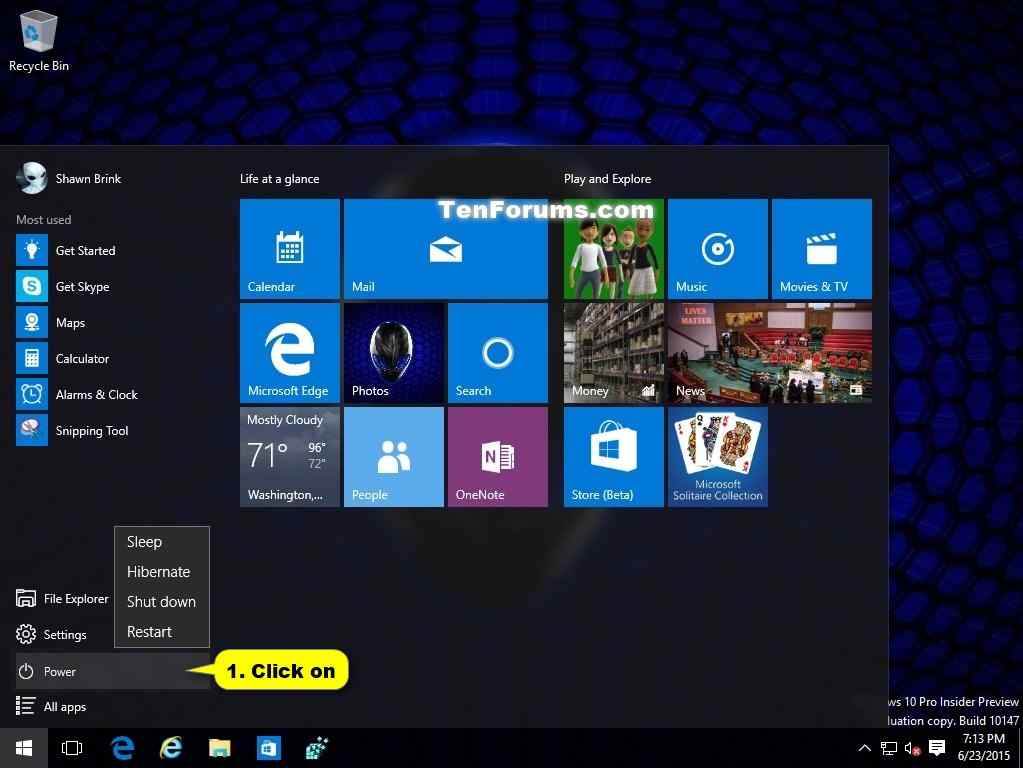
I understand, this sounds like a no-brainer, but you’d be surprised with how simply restarting your PC can fix a problem. You see, many of us keep our PCs on, and sometimes, things need to be restarted. If you ever get that critical error message, go ahead and give your PC a restart (this shouldn’t take too long). There are high chances that simply by restarting your PC, the problem will fix itself.
5. Disable Antivirus and Firewall
If you have any program running in the background, it could be creating conflicts for LoL. Whenever you play LoL, it is important that you have no overlays, like Riot Client, GeForce Experience, Steam, and Game Bar Open. On the same note, you may need to shut down Ad Blocker and allow LoL to pass through the Firewall. Mind you, there may be nothing wrong with these applications, but I’ve noticed that League of Legends doesn’t play well with external applications that are constantly changing their meta.
You can browse through Task Manager and see what third-party applications you have running. You can also disable services and applications that are running through the startup. Today, we’ll be restricting Firewall and Antivirus in order to avoid creating conflicts.
Under Search > Type Firewall and Security Protection> Open>Firewall and Network Protection.
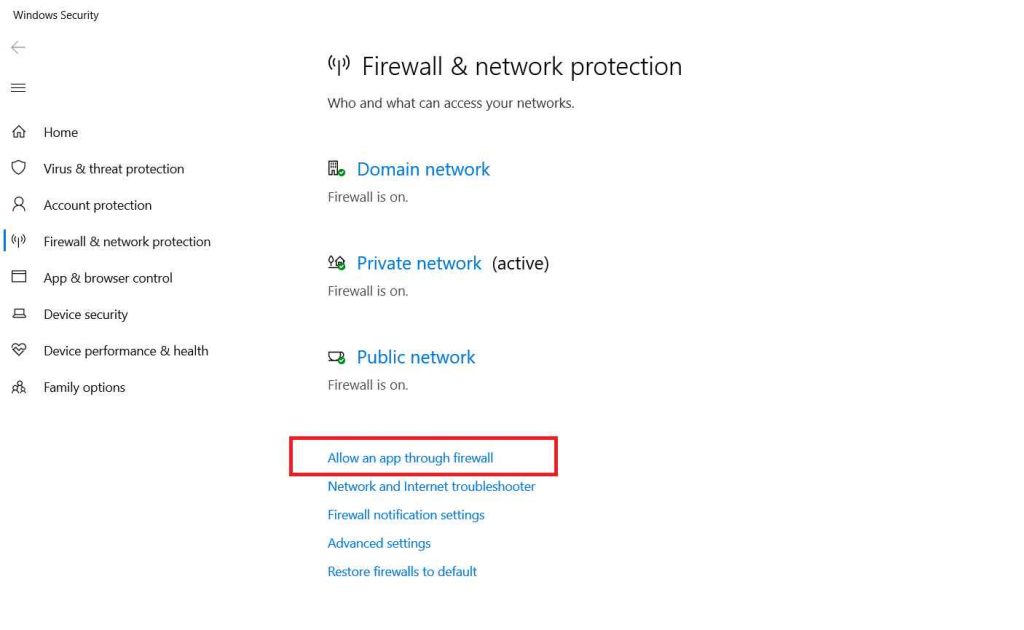
Click “Allow an Application through Firewall.” This will allow LoL through Firewall.
Click on Change Settings, uncheck the League of Legends Remove League of Legends from the Firewall.
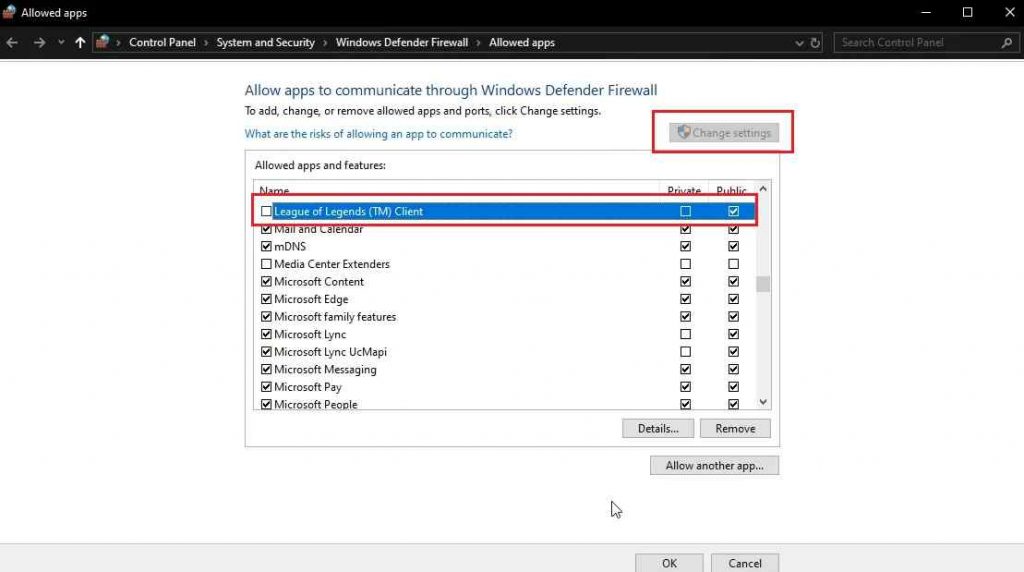
Depending on whatever Antivirus you are using. There should be similar steps on allowing specific applications to bypass security. You should make sure that Antivirus allows Apex Legends to bypass.
Also read: When is the Best Time to Play League of Legends?
Reinstall LoL and Riot Games
If you have tried every single method on this list, and you still have that aggravating critical error that prevents you from playing League of Legends, then you may want to install League of Legends and its client. Make sure no config files are leftover because this could bring back your settings after you have made a fresh install. By Uninstalling both the Game and the Client, you will be resetting the entire game. Many glitches, bugs, and ad settings could be causing that critical error will also be changed.
Open Control Panel>Uninstall Program> Uninstall League of Legends
Make sure you do the same for the client.
Once you have done all of this, go ahead and do a fresh install of League of Legends.
Conclusion
Yes, that critical error that is preventing you from playing League of Legends is a real headache, and hopefully, we are able to help you fix that critical error. If you don’t mind, if you had this problem and managed to fix it, let us know what fixed your critical error in the comment section.
If you’re having problems and League of Legends is not opening properly for you, here is our guide.


